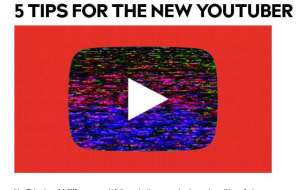Creating a simple download portal via wapka.mobi site builder is quite easy to accomplish, follow this tutorial carefully and you step away in owning a download portal powered by wapka. Note that this tutorial does not include CSS stylesheet/design for the wapsite.
Register an account at wapka.mobi, with your site name as your username.
After registering, you will be redirected to your control panel, click and goto Admin Mode, this is your work area.
Create seven(7) pages or site as follows
A – upload file
B – latest upload
C – Top download
D – search upload
E – file stats
F – Download page
NOTE=> the letter A,B,C,D,E,F above are the site ids.
IN SITE-A ~ UPLOAD FILE
we need to create a directory/folder i.e goto edit site -> filemanager -> create a folder with name “portal”.Step 2: we need to create a file uploader(edit site>>file uploader). Fill the text/input areas as follows:
.1 text on button=>upload file
.2 site or text display after upload=> file successfully uploaded
.3 allow file extension=> leave it blank
.4 maximum size=> input 0
.5 style of upload =
<strong>File to<br />
Upload:</strong><br/>::file::<br/>File<br />
Category (please select correctly<br />
other wise may not be<br />
uploaded) <br/><select name=””><option value=””>Select category</option><option value=””>Blackberry software</option><option value=””>java application</option><option value=”40498347″>Java Games</option><option value=”40498385">videos</option><option value=”40498414">Music</option><option value=”40498443">Nokia Themes</option><option value=”40498502">Others (pdf, swf, zip..)</option><option value=”40498525">PC software</option><option value=”40498565">Symbian applications</option><option value=”40498606">Symbian Game</option><option value=”40498642">Symbian theme</option><option value=”40498672">Wallpaper</option></select><br/><strong>File description (optional)</strong><br />
<br/>::comment::<br />
::submit::<br/>
The file category is just a junk. It only work with advance uploader. Am gona share that someday.
.6 directory=> choose portal(i.e the folder we created).
.7 then submit
.5 IN SITE-B ~ LATEST UPLOAD
<div></div><br />
:filelist:o=tu,d=1,l=10,s=:geti-page(1):, n= file not unavailable,::<br />
<table cellspacing=”0″><br />
<tbody><br />
<tr><br />
<td><img alt=”%sn%” src=”http://wiredtechnews.com/wp-content/uploads/2011/07/210341-file_with_virus_original.jpg” width=”55" height=”55" /></td><br />
<td><a href=”site_F.xhtml?&get-n=%name%&get-file=%file_id%&get-url=%url%:admin-hash-amp:”><b>%name%</b></a><br />
Size: %size%<br />
Downloads: %count%</td><br />
</tr><br />
</tbody><br />
</table><br />
::<br />
<div></div><br />
:/filelist:<br />
<div></p>
<p>Site::paging:n=:geti-page(1):, u=site_:getid-site:.xhtml?get-page=%n%:admin-hash-amp: :: :/paging:</p>
<p><form action=”site_:getid-site:.xhtml” method=”get”>jump: <input type=”text” name=”get-page” size=”2" value=”:get-page:” />:admin-hash-input:<input type=”submit” value=”Go” /></form></div><br />
</p>
<p>NOTE=>change <strong>F</strong> to the site id of your download portal; also in <strong>d=1</strong>, change 1 to your own directory id if it isn’t “1”.
.6 IN SITE-C ~ TOP DOWNLOAD
use below code for top download.
<div></div>:filelist:o=d,d=1,l=10,s=:geti-page(1):, n= file not unavailable,:: <table cellspacing=”0"><tbody><tr><td><img src=”http://wiredtechnews.com/wp-content/uploads/2011/07/210341-file_with_virus_original.jpg” width=”55" height=”55" alt=”%sn%” /></td><td><a href=”site_F.xhtml?get-n=%name%&get-file=%file_id%&get-url=%url%:admin-hash-amp:”><b>%name%</b></a><br/>Size: %size%<br/>Downloads: %count%</td></tr></tbody></table><br />::<div></div> :/filelist: <br/><br /><div>Site::paging:n=:geti-page(1):, u=site_:getid-site:.xhtml?get-page=%n%:admin-hash-amp: :: :/paging:<br /><form method=”get” action=”site_:getid-site:.xhtml”>jump: <input type=”text” size=”2" name=”get-page” value=”:get-page:”/>:admin-hash-input:<input type=”submit” value=”Go”/></form></div><br/>
.7 In site-D ~ SEARCH UPLOAD
add below code to add a search option.
<br/><form method=”get” action=”/site_:getid-site:.xhtml”><b>Enter File Name</b><br/><input type=”hidden” name=”get-result” value=”result”/><input type=”text” name=”get-search” value=”:get-search:” size=””/>:admin-hash-input:<input type=”submit” value=”Search”/></form>:br:<div></div>:filelist:o=tu,d=1,l=10,x=s,s=:geti-n(1):::<div class=”” align=”left”><table cellspacing=”0″><tbody><tr><td><img src=”http://t0.gstatic.com/images?q=tbn:ANd9GcT_5OT2I0zVbY2OlrSeCxllXYiyVH0vCAyXx79mmZ47e6U_X53a1hrpAJ8″ alt=”%sn%” width=”50″ height=”60″ /></td><td><a href=”site_F.xhtml?get-n=%name%&get-file=%file_id%&get-url=%url%:admin-hash-amp:”><b>%name%</b></a><br/>Size: %size%<br/>Downloads: %count%</td></tr></tbody></table></div><div></div>:::get-search(0)::/filelist:<br/><div>site: :paging:n=:geti-number(1):, u=site_:getid-site:.xhtml?get-number=%n%:admin-hash-amp: :: :/paging:</div>
Note => change “1" in d=1 to your directory id. If it multiple id, separate with space. Example d=1 2 3
.8 In site-E ~ FILE STATS
:br:<div> Total Uploaded Files: <b>:ftstat-count:</b></div><br/><div><br />
Total Upload Size: <b>:ftstat-size:</b></div><br/><br />
<div><br />
Total Downloads: <b>:ftstat-dl:</b></div><br/><br />
<div><br />
Total Traffics: <b>:ftstat-dlsize: GB</b></div><br/>
Now the important part is the download page. follow the information below.
In site-F ~ DOWNLOAD PAGE
use the below code. It a stylish download page.
<img src=”:url-file-:get-file(1)::” alt=”preview”/>:br:<font color=””>File Name:</font><br/><a href=”:url-file-:get-file(1)::”><b>:fstat-name-:get-file(1)::</b></a><br/>:br:<center><a href=”:url-file-:get-file(1)::”><img src=”/img/1122/1122167_f231e658f4.png” alt=”DOWNLOAD”/></a></center><img src=”http://xchanger.mobi/images/disk.png” alt=”jar”/> <a href=”:url-file-:get-file(1)::”><span style=”color: #ff0000;”> Download File </span></a><div style=”margin-left: 4px;”></div><br />
<img src=”http://xchanger.mobi/images/disk.png” alt=”jad”/> <a href=”:url-file-:get-file(1)::.jad”><span style=”color: #ff0000;”><br />
[ Download File As .jad ]</span></a><div style=”margin-left: 4px;”></div><br />
<img src=”http://xchanger.mobi/images/compress.png” alt=”zip”/> <a href=”:url-file-:get-file(1)::.zip”><span style=”color: #ff0000;”> [ Download File As .zip ]</span></a><div style=”margin-left: 4px;”></div><div>File Info</div><br />
<div></div>:filelist: d=1,x=i :: File Type: <b>%file_type%</b><br />
<div></div>File Id: <b>%file_id%</b><br />
<div></div>Uploaded by: <b>%luser_upl%</b><br />
<div></div>Size: <b>%size%</b><br />
<div></div>Downloads: <b>%count%</b><br />
<div></div>Date upload: <b>%time_added%</b><br />
<div></div>Description: <b>%comment%</b><br />
<div></div> :: :get-file(1): :/filelist: Downloads Today: <b>:fstat-dltoday-:get-file(1)::</b><br />
<div></div>Last download: <b>:fstat-last-:get-file(1)::</b><br />
<div></div>Last Browser: <b>:fstat-browser-:get-file(1)::</b><br />
<div></div>Last downloader: <b>:fstat-user-:get-file(1)::</b><br />
<div></div>:br:<div align=”center”><b>SHARE LINK</b><textarea>http://ursite.wapka.mobi/site_file.xhtml?get-file=:get-file(1):
Note=goto edit site>>change title>>put [b]file[/b] in the second input place, so that the url will be change from e.g site_47.xhtml to site_file.xhtml
If you follow the instruction above accurately. you’ve successfully created yoyr own simple download portal.
If you have any question or contribution, use the comment form below.